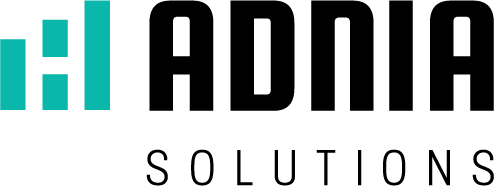When we talk about Excel, we are referring not only to a spreadsheet full of numbers and long tables.
This is only a part of that software. It is also important to understand that more than that, excel spreadsheets can be professional, elegant and visually easy to read resources to attract and impact your audience more.
In the same way that an accountant with recorded and disorganized data can raise suspicions about your professionalism, your presentation in Excel will not reach the goals set with your audience if it looks clumsy and boring.
In that case, it doesn’t matter how much research time is dedicated or how important the information contained in your spreadsheet is.
Whether you are creating a spreadsheet for personal use or to use with your team in the work environment, especially if you are a project manager, the tips that we will present in this article will be of immense use to you.
Let’s take a look at the best Excel presentation tips to help you create elegant and professional spreadsheets:
1) First of all, make a preparation
The first of our best practices for creating excellent presentations in excel is to choose a standard for your document before starting the spreadsheet.
When you define a standard, you create a common scenario for future changes made by other users or by yourself.
In addition, it enhances communication and saves development time. The organization can include cell formatting, layout, color scheme, among others.
2) Start now, but think about the future
It is important to be prepared.
A very common situation that happens to those who work using Excel, is to need to resolve deadlocks that were not in their plans when they started to develop the spreadsheet.
That’s why you should plan your spreadsheet to anticipate any future needs, whether for edits or the need for more space to include new values that change over time.
Try to consider as many future factors as possible that might force you to change a spreadsheet.
By preparing for future events, you extend the life of your spreadsheet. Longer service life means you spend less time creating a new spreadsheet.
Good preparation is, therefore, one of the most important Excel tips we can offer.
3) Think about the order of the spreadsheets
Don’t make the mistake of putting several different types of data in the same spreadsheet.
You can have in the same document different
spreadsheets. you can divide , for example: information, calculations and another one to present the results by means of graphs.
Limit the number of tables per spreadsheet to just one. Multiple tables per spreadsheet cause problems when trying to sort, insert, or form cells.
Smart spreadsheets are explanatory and show other users how the spreadsheet should be used.
When you create a large number of spreadsheets, be careful to add an explanatory spreadsheet or a spreadsheet dedicated to a summary.
This will make life easier for other users when it comes to understanding how your spreadsheet should be used and how it is set up.
4) Choose a good font
Sans serif fonts (like Helvetica and Calibri) are always good to use when presenting data.
In addition, use a clear hierarchy of font sizes. Important text, such as headings, must be bigger than subheadings. Subheadings must be bigger than the text of the data.
5) Align your data
You must create a strong border that stands out in your spreadsheet, always aligning all your text data to the left and aligning your numerical data to the right.
This will help to improve the readability and visual consistency of your spreadsheet.
Do not use centralized alignment, as this causes the text to float graphically in the cell. If you need your data or headers to wrap around the cell, highlight the cells and enable the “Wrap text” option.
6) Give your data some space
A very important concept taught in introductory classes in design courses is about white space.
Always add white space to your spreadsheet, letting your data “breathe”, adjusting the width and height of the column.
I know it is tempting to use the feature to automatically adjust the cell, but it can greatly decrease the width of the cell.
Instead, set the widths for each column manually. Use integer values and try to keep the column width as standard as possible.
In addition, it is important to increase the vertical height of your lines to provide your data with extra vertical white space.
7) Define your headers
The headings in your spreadsheet will help readers and users understand the data you want to present. Make them clear, legible and obvious.
Capitalize and bold only the header text. Here is also a great place to change the color of the cell, but be very careful not to get out of the pattern of the table.
8) Choose your colors carefully
As I already started talking about at the previous topic, be careful with the use of different colors. Consider one or two colors at most.
Define colors that match, but that expose what you want to present.
Complementary colors are always a good choice, as are shades of the same color.
9) Get an excel template
If you are a busy professional and do not have time to adjust an Excel presentation design that meets your professional demands, you can choose to use templates that are already adjusted to your needs.
You will have a variety of specific templates for different purposes, with beautiful graphics, fonts and colors. Just enter your values to personalize it and you’re ready to go.
Of course, using a template does not mean that you will be good at doing your next presentations yourself. But if what you are looking for is to optimize your time and be more professional in your presentations, it is better to use something that is already aligned with your needs.
If you want to save time, improve your business processes and impress your audience using premium Excel model that is:
- Easy to use: just enter your data and the model takes care of the details.
- Visually amazing: impact your audience with professional-quality visuals that can be easily added to presentations and reports.
- Enabli,ng impact on your business: Professional models help you get more information about your data and accelerate business decisions.
Access to know our templates: https://adniasolutions.com/excel-templates/