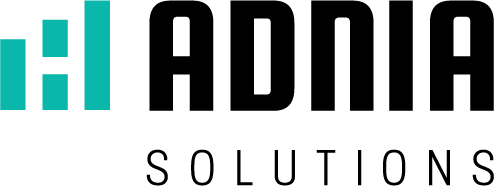It doesn’t matter if you are moving towards a future career as a data analyst, you want a new skill to improve your job or you want to transform your budget.
Knowing how to use Excel definitely makes your life and your business easier.
It can be an incredibly powerful tool for searching information and finding exactly what you need, as long as you know how to use it correctly. And luckily, Excel is not as complicated as you probably think. In fact, there are many useful tricks and tools to use, whether you are a novice or an expert.
Check out six things you should know how to do in Excel (and, believe me, you’ll be thankful for learning!):
-
Classify data
Spreadsheets are often useful for storing and sorting a lot of information – think of a contact list for 800 people you want to invite to your company’s lunch, for example.
Now, let’s say you want to classify these people. You may want them to be listed alphabetically by last name. Or maybe you want to group them by city. Excel makes it easy to sift through the entire data set and sort everything on a clear, easy-to-read spreadsheet.
Here’s how to do it:
- Select the entire data set you want to sort (not just a column!) By dragging the cursor across all cells or clicking the triangle in the upper left corner of the spreadsheet to select everything;
- Click on the “Data” tab;
- Click on the “Sort” button;
- Select how you want to classify your data;
- Click “OK”;
- Then, your data will be classified according to your need.
It is important that you select the entire data set you want to sort, not just a column. That way, your lines will remain intact, meaning that in this case, the correct address will remain with the appropriate person.
-
Remove duplicates
It is inevitable: when you are working with a large data set, there are likely to be some duplicates. Instead of having your eyes clouded and frustrated, scrolling through the spreadsheet and looking for yourself, Excel can do all that work and remove duplicates with the click of a button.
Here’s how to do it:
- Highlight the entire data set;
- Click on the “Data” tab;
- Click the “Remove duplicates” button;
- Select in which columns you want Excel to find duplicates;
- Click “OK”.
Be careful to choose enough qualifiers to eliminate the true duplicates. Use enough information to remove lines that are identical copies of each other and do not just share a similar value.
-
Basic mathematical functions
Stop looking for the calculator – Excel can handle all kinds of math functions for you! All you need to do is enter a few simple formulas.
Here are the basic formulas for you to know:
- Addition: type “SUM =” in a blank cell in which you want the total to appear, click on the cells you want to add and press “Enter”;
- Subtraction: type “=” in a blank cell where you want the difference to appear, click on the cell you want to subtract from, type “-“, click on the cell you want to subtract and press Enter;
- Multiplication: type “=” in a blank cell where you want the total to appear, click on the cell of the number you want to multiply, type “*”, click on the cell of the other number you want to multiply and press “Enter”;
- Division: type “=” in a blank cell where you want the rest to appear, click the cell for the number you want to divide, type “/”, click the cell for the number you want to divide and press “Enter”.
-
Freeze Panes
There is nothing worse than scrolling through a huge spreadsheet that requires you to continually go back to the top to see what the column headings are.
But you can make column headings and row numbers stay exactly where they are – meaning you can always see them, regardless of how far away the spreadsheet is. To do this, use Excel’s “Freeze Panes”.
Here’s how to do it:
- Click on the line below the column headings;
- Click on the “View” tab;
- Click the “Freeze Panes” button;
- Scroll down the spreadsheet and you will see that the necessary information is always in view.
-
Insert current date
Are you tired of looking at your calendar or at the bottom of your computer monitor to see today’s date and insert it into your spreadsheet? Excel can do that for you – with just one easy keyboard shortcut.
Here’s how to do it:
Press “Ctrl +”
Place the cursor in the cell where you want the date to appear, use this shortcut and Excel will automatically fill in today’s date for you. The dates entered using this function are static, which means that they will not be changed as time passes.
-
Make the same change in spreadsheets
When you work with multiple guides, it’s a hassle to go through them all and make the same change over and over again. Fortunately, you don’t have to. You can select the appropriate worksheets in your workbook where this change should appear. Make the change once and it will be applied to all selected sheets.
Here’s how to do it:
- Hold down the “Command” key on the keyboard (or “Control” if you are using a PC);
- Select the appropriate tabs in your workbook;
- Make the necessary change to a cell;
- Make sure it has been applied to all of your spreadsheets.
Conclusion
If you want to make your life easier, all you have to do is learn these basic Excel skills. But remember that, regardless of your level of expertise, there is always something new you can learn about this powerful tool.
Either way, try to continually improve your Excel skills – this can not only help you manage your own finances, but it can also control your business finances.
And if you want to save time, improve your business processes and impress your audience, Adnia Solutions specializes in templates and spreadsheets tailored to your business and personal needs.
Contact us!