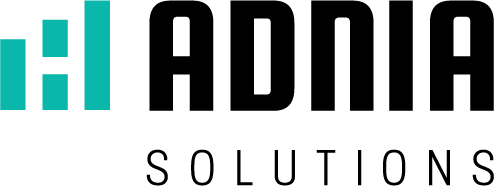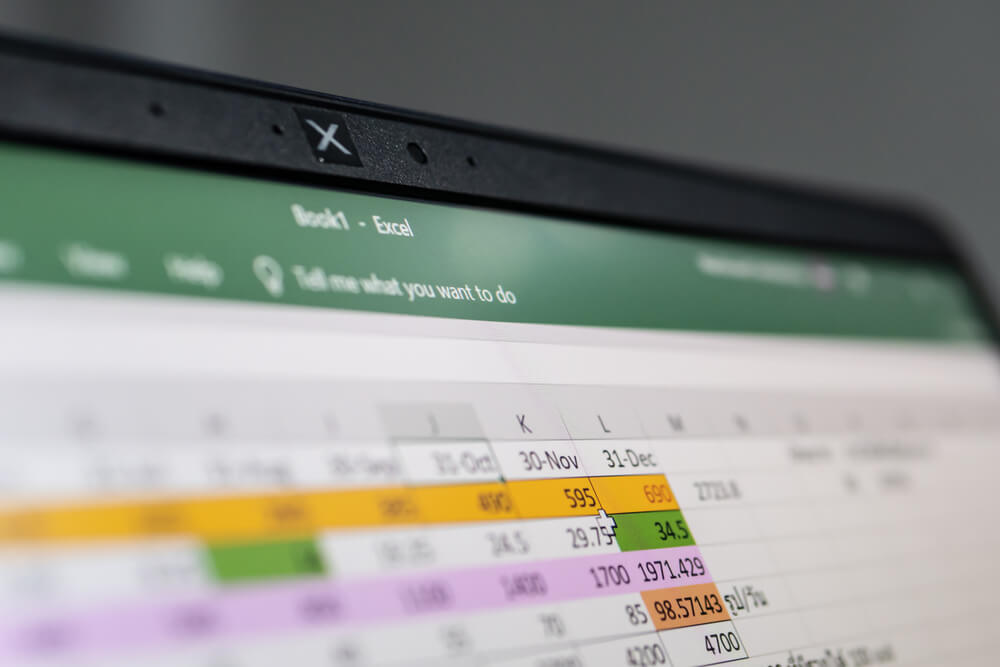See which methods can optimize your Excel spreadsheets and add more performance speed. Optimize your working time and get rid of slowness and crashes.
Working with a heavy or slow spreadsheet is a real test of patience, isn’t it? Thinking about it, we have separated some tips for you so that your Excel spreadsheets never crash.
How many times have you lost patience because of slowness or delay in some aspect of your day? Inside the car in the middle of a traffic jam, or at the desk working with a computer that for some reason is slow? All due to the simple fact that you waste too much time on something that was supposed to be executed quickly and effectively.
Thankfully, for these situations, there are preventive actions to be taken to avoid stress.
In traffic, you can look for alternative routes that are more fluid. On your computer, you can suddenly change your processor, transfer files to an external hard drive, or even opt for faster software.
With Excel spreadsheets, you can prevent complications in the tool’s performance by avoiding some simple actions, such as:
Leave empty spaces – although they look harmless, empty spaces are often detrimental to Excel’s performance. Blank cells can compromise the function of some functions of the tool, such as data filtering or the development of a pivot table. Therefore, whenever possible fill in the spaces without data with 0 or N / A.
Use excel as a text editor – excel was not developed for text editing, so it is recommended not to use it for purposes other than editing spreadsheets. Although there is no problem with editing a text in the program, it is much more complicated to format the content in the software. The indicated is, if necessary, insert texts already finished in the table.
Exaggerate hidden rows and columns – excel allows you to hide rows and columns, taking them out of view without necessarily deleting them. This action, besides influencing the file size, due to the data still stored, can confuse the understanding of other users. In addition to disrupting the operation of spreadsheets that use VBA (Virtual Basic for Applications)
Now that we’ve talked about what not to do, let’s get tips on what to do to
put an end to the slowness and crashes of your spreadsheets.
05 tips for you to optimize your excel tables starting today!
Excel itself offers you some editing, control, and shortcut options that make your spreadsheet work faster. All these functions allow you to operate faster and still reduce the size of your final file. See below for the most valuable tips for optimizing your spreadsheets.
1) Save your spreadsheet as a Binary File
Sometimes you just create your layout and start putting data and more data into it, and only then will you pay attention to the file size. A good option for very large Excel files is to save your spreadsheet as an Excel Binary Workbook.
This technique can compress files from 20 MB to 4 MB, which is already a big difference.
- To do this, you need to do the following:
- Open the file that is “heavy”
- Go to File> Save As
In the TYPE field, choose Excel Binary Workbook.
2) Use the PivotTable
One of Excel’s most powerful tools, the PivotTable helps you to summarize and give more meaning and clarity to large data sets. Although it looks complicated, the PivotTable is easy to use and allows you to filter the information and gather the most important data more prominently, facilitating the understanding of those who see it.
You can also exchange the formulas that will be used for analysis in a given database for a dynamic table, which will make your spreadsheet much leaner.
3) Minimize the range used
Excel itself tries to save memory and file size by storing information only from the area of the spreadsheet that was used. However, many editing and formatting operations can sometimes extend what we call the “Used range” far beyond what you consider to be using at the moment.
To avoid this error, do the following:
- Press Ctrl + End
- Delete the rows and columns below and to the right of the last cell you are using
Don’t forget to create a backup copy before saving your action.
4) Use Calculation Options
Every time you run a function on a spreadsheet with many rows and multiple functions, Excel redoes all calculations instantly. This can make your file very slow.
To resolve, do the following:
- Go to the Formulas tab
- In Calculation Options, switch from Automatic to Manual. Thus, Excel will only do the calculations again when you request, using the F9 key.
5) Avoid links between workbooks
Links between workbooks can be slow, fragile, and not always easy to find and fix it. In general, it is better to work with a larger workbook than with several small interconnected folders. This is a way to facilitate the organization and concentration of your information.
If it does not fit your need, when linking your workbooks, choose to use simple direct cell references, which work in closed workbooks. This way, you avoid recalculating all linked workbooks when calculating any of the workbooks.
These are some good practices so that you no longer work with heavy spreadsheets that only delay your daily activities, whether in the professional field or in personal projects.
But if you want to add more design and professionalism to your spreadsheets, pay attention to this tip
In order to optimize your working time and also have more professional, attractive, and easy to understand and operate spreadsheets, the best option is the ready-made spreadsheets and high-quality dashboards from Adnia Solutions.
Discover our Excel Premium spreadsheet templates
Improve your business processes through ready-to-use Excel Premium spreadsheet templates. With them, you have:
Facility – Just enter your data and our spreadsheets deal with the details.
Differentiated design – surprise your audience with professional-quality visuals that can be easily added to presentations and reports.
More business impact – professional templates that help you to get more information from your data and speed up business decisions.
Be sure to stay on top of work tips and business data. Follow us on Social Media for more content.
You may also be interested in topics such as:
The most important metrics in Saas
KPIs: understand the importance of key performance indicators