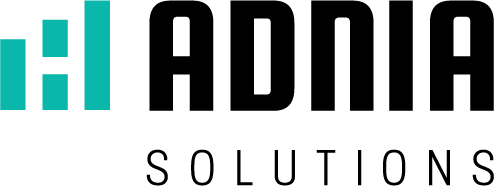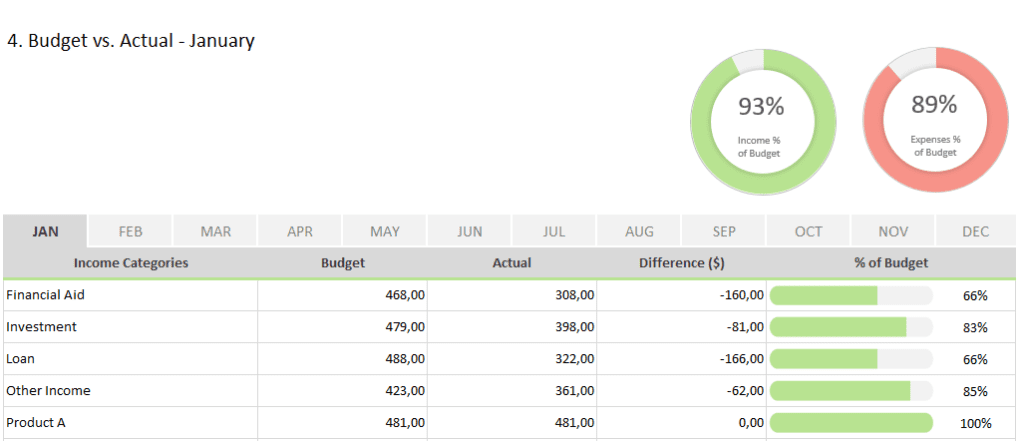When calculating actual vs. budget, simply subtract what you spent from what you budgeted. For instance, you budgeted $1,200 for an expense but spent $1,401. You went over budget by $201. This is very simple, but you also want to determine the rate of change. This is done by dividing the overspend by the budget. In this case, the rate of change is 0.1675. To get the percentage over budget, multiple the rate of change by 100. The percentage over budget is 16.75%. Now, you have to organize this information and do so in a way that minimizes the margin of error.
Recording Budget vs. Actual in Excel
There are three primary columns you want in a budget vs. actual Excel spreadsheet. They are:
- Categories and subcategories
- Budget
- Actual
To make the data more meaningful, you can add additional columns like the rate of change and the percentage over budget.
Placing the data in a spreadsheet can illustrate the entire picture for you. Of course, you have to go into the sheet and enter the numbers, but it is easier for you to keep track of categories and subcategories. If you are overspending in one and underspending in another, it may be necessary to divert funds. You can also determine what you need to do to prevent going over budget.
The Spreadsheet Template Solution
To make the budget vs. actual illustration even more understandable, you can use a template. A dashboard template will enable you to create charts that can be deciphered easily. You can also create alerts that visually identify categories that have exceeded their budget.
So, if you don’t have the time and need a functional and beautiful template that is ready for your data, Adnia Solutions has a budget vs. actual spreadsheet template that will help you.
[embedvideo type=”youtube” id=”G_ZNb_lfFTI”]